You’re on site trying to prove work got done, but photos and documentation are buried in someone’s phone, lost in a group chat, or mislabeled in a shared drive. Sound familiar?
Here's what this costs you: customer complaints and unbilled hours that eat into your profit margin.
When you can't find documentation that proves specific work was completed, you end up billing clients for fewer hours than your crew worked.
But the financial hit doesn't stop there. Poor documentation leads to:
- Client disputes over completed work – Without timestamped photos, clients question what was actually done
- Rework costs – Poor coordination from scattered or missing updates causes avoidable errors and rework
- Delayed payments – Clients won't pay invoices they can't verify with proper documentation
- Lost change orders – Extra work gets forgotten in WhatsApp threads or your email inbox, instead of being properly documented and billed
This doesn't have to be your reality.
This guide shows you exactly how construction photo documentation software stops revenue leakage, what features actually matter for small to medium construction businesses, and the 10 best tools available in 2025. By the end, you'll know how to protect your projects, keep clients happy, and most importantly—improve your bottom line.
Top construction photo documentation software in 2025
We've rigorously tested popular tools available in the market and narrowed them down to the top 10.
Here is a quick overview of the best construction photo documentation software:
| Tool | Best For | Pros | Cons | Pricing |
|---|---|---|---|---|
| Buildbite | Small and medium-sized businesses | Real-time notifications, Time tracking, Task management, Pay only for active users | Limited integrations for large enterprises | Basic: €79/mo (5 users) Standard: €129/mo (20 users) Premium: €179/mo (50 users) |
| CompanyCam | Scaling photo documentation | Intuitive apps, Team workflows, AI reports, Popular integrations | Frequent update bugs, Pricey for small teams | Pro: $79/mo (3 users) Premium: $129/mo (3 users) Elite: $199/mo (3 users) Enterprise: Contact |
| OpenSpace | Automated 360° jobsite documentation | Fast 30-min site mapping, Visual comparisons, AI insights | Learning curve, Image quality dips if rushed | Contact for pricing |
| CM Fusion | Organized photo management & reporting | Saves time, Real-time task visibility, Simple interface | Limited integrations, Custom setups add cost/time | Pro: $199/mo (100 users) Enterprise: $349/mo (unlimited) |
| 123onsite | Photo capture compliance | Photo-backed reports, Multilingual support, Quick templates | Limited customization, Fewer integrations | Free plan Standard: €1200/mo/user Pro: €1800/mo/user |
| Gamma AR | BIM-based AR documentation | Fast QA/QC, Live syncing, Large BIM model support | Less flexible for non-BIM teams, Pricey for small teams | Contact for pricing |
| PlanRadar | Plan-based visual documentation | Drag-and-drop, Fast onboarding, Issue tracking in 15+ languages | Limited customization, Billing complaints | Basic: $32/mo/user Starter: $107/mo (30 users) Pro: $159/mo (100 users) |
| Multivista | Full-service, inspection-grade documentation | Detailed visuals, Outsourced capture, Searchable as-builts | Higher cost, Requires staff, Less real-time flexibility | Contact for pricing |
| Fluix | Flexible, form-based photo documentation | User-friendly, Strong automation, Deep integrations | Sync lags in poor networks, Complex forms need expertise | Basic: $20/mo/user Core: $40/mo/user Pro: $75/mo/user Custom: Contact |
| Raken | Photo-rich daily reporting & safety compliance | Photos, notes, weather, Offline mode, Prebuilt templates | Slow uploads on weak networks, Pricing confusion | Contact for pricing |
1. Buildbite - Best for small and medium-sized businesses
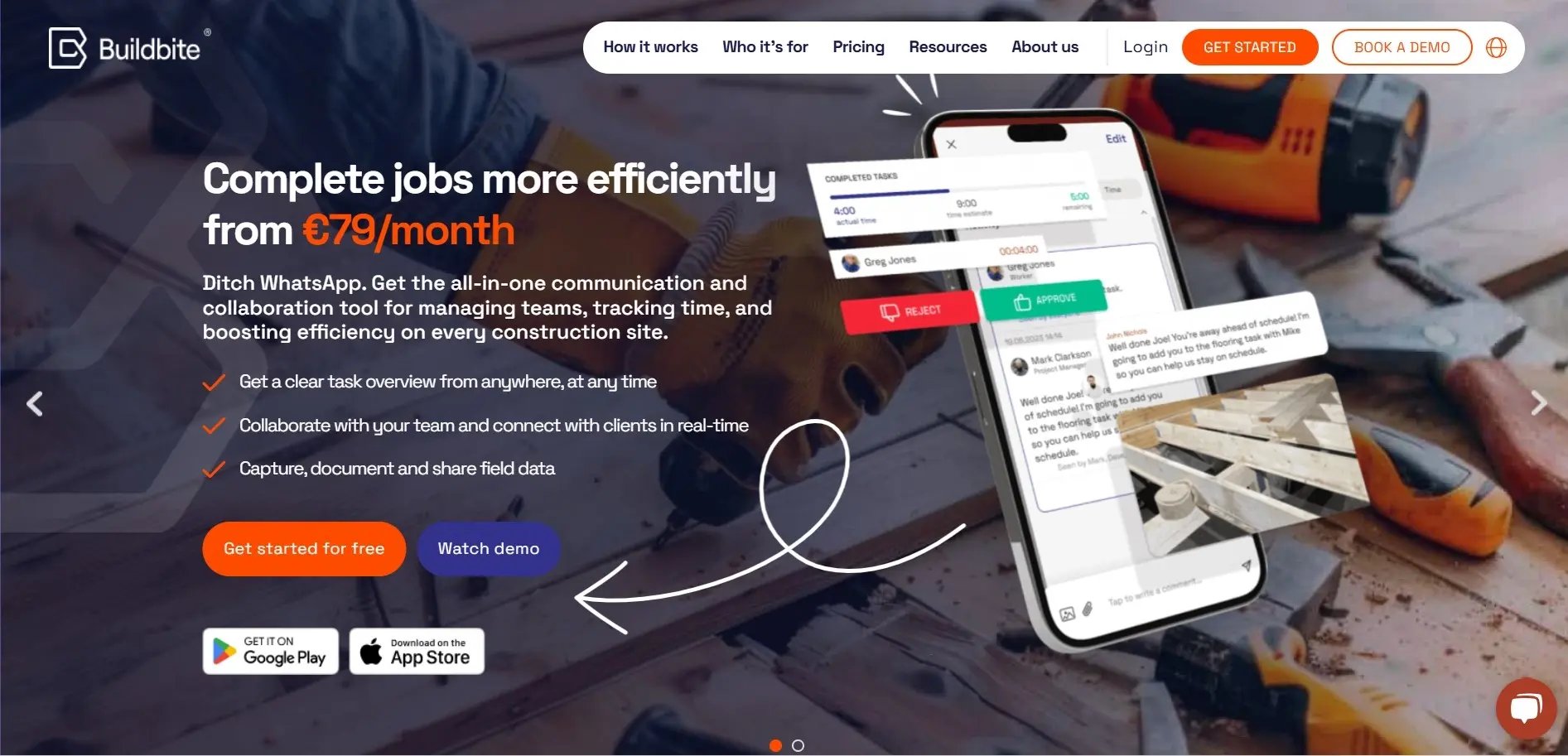
Buildbite is a field management app built to tackle one of construction’s biggest profit killers: revenue leakage. Simply put, if work isn’t properly documented, you can’t bill for it. Buildbite makes sure every hour worked is captured, organized, and turned into billable revenue.
Here’s why contractors love it:
- Photos are organized by task, date, or location, so everything stays in the right context.
- Easily loop in clients or subs without switching between multiple apps.
- Comment right on photos to keep communication clear and avoid back-and-forth emails.
- Mobile-first design means field teams can update progress or flag issues on the spot.
Because the biggest revenue killer in construction is unbilled work that you simply can’t prove happened. Let’s dive into how Buildbite solves that problem—and why it makes such a difference for your bottom line.
Create a digital paper trail for every billable hour
The biggest revenue killer in construction? Unbilled work that you can't prove happened.
Buildbite solves this by creating a digital paper trail where every photo, update, approval, and change request gets logged against its specific task with timestamps.

Here's why this matters for your bottom line: When a client questions an invoice line item, you can instantly pull up the exact photos showing that work was completed, when it happened, and who approved it.
Your crew snaps photos directly tied to specific tasks—not random images floating in a group chat. Each photo automatically gets:
- GPS coordinates showing exactly where work happened
- Timestamps proving when work was completed
- Task linkage connecting photos to specific billable activities
- Approval trails showing sign-offs on progress and changes

This isn't just documentation—it's legal proof that protects your revenue and stops client disputes before they start.
Centralized, real-time collaboration and access
Right now, your job details are probably scattered across WhatsApp groups, emails, Google Drive, and paper timesheets. Using multiple tools is costing you money because important work gets lost between systems and never makes it onto invoices.
Buildbite centralizes everything in one simple mobile app that your crew actually wants to use. Instead of juggling multiple tools, they can capture photos, track time, and update progress in the same place. This means:
- No more forgotten work: When photos and time tracking happen in the same app, nothing falls through the cracks. Every task gets documented and becomes billable.
- Faster client approvals: Clients can see live project updates and approve changes in real-time through the app. When they see the work happening with photos and can approve it immediately, they're much more likely to pay invoices without disputes.
- Instant access to proof: Need to show a client what was done last Tuesday? Find it in seconds, not hours of searching through phone galleries and chat histories.
The result? You bill for all the work your crew completes, and clients pay faster because they can see exactly what they're being charged for.
All-in-one field management that goes beyond photo documentation
Most construction teams juggle multiple apps just to get through their day. One for photos, another for time tracking, a third for tasks, plus endless WhatsApp groups.
This app-switching kills productivity and creates gaps where work falls through the cracks.
Buildbite centralizes all your field data in one single app by combining photo documentation with three core field functions:
- Task Management
Ever lost track of what's been done when tasks are scattered across sticky notes and text messages?
Buildbite lets you assign clear tasks with date ranges, then link photos directly as work progresses. Every image automatically becomes proof of completed work.

- One-Tap Time Tracking
Paper timesheets get lost or filled out from memory days later, costing you billable hours.
Workers clock in and out with one tap, automatically tracking time on specific tasks. When time tracking happens where photos are captured, nothing gets missed and every hour becomes billable.
![]()
- Real-Time Communication
Project updates scattered across WhatsApp, email, and phone calls create confusion about who needs to know what.
Buildbite creates tailored groups for teams, clients, and subcontractors with push notifications for urgent matters. Clients can approve changes in real-time, building trust, transparency and preventing rework and ensures every hour is billable.

The Bottom Line
Instead of juggling multiple tools, you get one platform where photos, tasks, time, and communication work together to protect your revenue.
Pros
- Get real-time notifications and an activity feed to make sure everyone stays informed about project changes
- Track time, manage tasks, and make quick decisions based on field insights within the same platform
- Mobile-first design perfect for job sites
- Pay only for active users and access all the features with fair and transparent billing
- Get started in less than 60 seconds
Cons
- Not designed for enterprise-scale project
- Limited advanced reporting features
Pricing
Basic: €79/month (billed annually) or €119/month (billed monthly), for up to 5 users.
Standard: €129/month (billed annually) or €189/month (billed monthly), for up to 20 users
Premium: €179/month (billed annually) or €259/month (billed monthly), for up to 50 users
Review
"At Trähus we not only renovate homes, with Buildbite we build great customer relationships and have increased our billing rate to 95%."
— Thomas Noreila, CEO of Trähus
Mobile app usability
Buildbite's mobile apps (iOS and Android) are fast, intuitive, and let users quickly access core features such as photo uploads, markups, and notifications. Thanks to role-based access and multi-language support, Buildbite works flawlessly across markets.
2. CompanyCam - Best for scaling photo documentation

CompanyCam is another photo capture app purpose-built for documenting jobsites. From timelines to team workflows, you can use CompanyCam to simplify project progress and free up time to focus on core competencies.
Key features
- Automatically time and GPS-stamp every photo and upload it to the cloud for an organized and easily available project history.
- Add drawings, measurements, and notes directly on photos, and extract on-image text to speed up documentation and reduce errors.
- Collaborate with comments, @mentions, and guest access, while AI-powered tools generate polished photo reports and summaries instantly.
Pros
- CompanyCam apps have intuitive interfaces, which speed up adoption and keep users longer inside the apps
- You can build team workflows by standardizing templates, signatures and payments, along with AI-generated reports
- It integrates with popular apps such as Jobber, Roofr, HubSpot, IssueID, FieldPulse, and REIS
Cons
- Frequent updates often introduce bugs or temporarily disrupt workflows
- Plans can become costly for smaller teams
Pricing
Pro: $79/month (3 users)
Premium: $129/month (3 users)
Elite: $199/month (3 users)
Enterprise: Contact for a quote
Review
"I really love the AI feature of being able to talk and take pictures all the while it automatically puts it in an organized list."
— G2 Review
Mobile app usability
Field crews can use CompanyCam’s mobile apps to quickly tag and sync time and GPS-stamp photos and check project updates. Apart from occasional updates breaking features, the apps work well.
3. OpenSpace – Best for automated 360° jobsite documentation

OpenSpace makes photo documentation effortless by capturing 360° imagery as you walk the site with a hardhat-mounted camera. Its AI automatically maps photos to floor plans, eliminating the need for manual uploads or tagging. From tracking progress to resolving disputes, you can use OpenSpace to turn routine walks into a powerful documentation tool.
Key features
- Document your site effortlessly with automated 360° photo capture and AI-generated virtual walkthroughs mapped to floor plans.
- Drop field notes, such as images, voice memos, or comments, directly onto your digital floor plan to flag issues and update your team in real time.
- Use split view and BIM Compare to track changes, align site conditions with your BIM model, and monitor progress over time.
Pros
- Map an entire site in as little as 30 minutes by simply walking with a 360° camera, saving significant time over manual methods
- Side-by-side visual comparisons with Reveal Mode and split view to make progress tracking and issue resolution easy
- AI-powered insights help detect risks early and improve project outcomes
Cons
- Slight learning curve for teams new to 360° capture or AI-driven tools
- Image quality can dip if the walk is rushed or the camera battery runs low
Pricing
Contact for pricing
Review
"Very helpful for seeing all phases of the project. Earthwork to finishes/completion of all stages can be tracked. I pulled up OpenSpace for coordination between trades or when reporting to my managers. It made it easy to view the project without being there."
— G2 Review
Mobile app usability
OpenSpace’s mobile app makes jobsite documentation accessible on the go. You can view walkthroughs, add field notes, and track updates from your phone. While the app supports field and remote workflows well, some users report minor syncing lags or performance drops with heavier files. Still, for teams adopting 360° photo capture, the app is a solid companion for daily use.
4. CM Fusion – Best for organized photo management with daily reporting

CM Fusion helps you centralize and streamline your photo documentation by keeping everything in the cloud. You can upload, tag, and retrieve project photos instantly—no more digging through inboxes or folders. It has a clean interface and daily reporting features that make it useful for keeping subcontractors aligned without extra admin work.
Key features
- Upload and manage unlimited project photos in the cloud with instant access across devices—no clutter, no manual sorting.
- Automatically time-stamp, geo-tag, and organize photos using custom categories and descriptions for quick, filterable search.
- Attach notes to images and link them directly to daily field reports to create context-rich updates that improve communication and accountability.
Pros
- Saves time by reducing manual documentation and repetitive back-and-forth
- Encourages team accountability with real-time updates and clear task visibility
- Simple interface makes adoption quick—even for non-technical users
Cons
- Limited third-party integrations may hinder workflow flexibility
- Custom setups or enterprise-level features can require extra time and cost
Pricing
Pro: $199/month (100 active users)
Enterprise: $349/month (unlimited users)
Review
"Super cost-effective application that enables us to use digital plans and communicate well with the field. The team at CM Fusion have been attentive and accommodating. A+."
— Capterra Review
Mobile app usability
With CM Fusion’s mobile app, you can snap photos, organize them with tags, and sync them directly to reports or project folders—all from your phone. While users love the simplicity and structure it brings, large uploads or complex searches can occasionally slow things down. Still, for teams focused on clear, fast documentation, the app delivers where it matters.
5. 123onsite – Best for photo capture compliance

123onsite makes construction photo documentation both easy and audit-ready. You can capture GPS and time-stamped photos on-site, link them directly to your construction diary or daily reports, and keep everyone aligned—even offline. It’s especially useful for teams that need legally compliant documentation without the overhead of a complex setup.
Key features
- Capture legally compliant, GPS and time-stamped photos that automatically link to the right project. This makes sure work is traceable while reducing risk.
- Attach photos to daily logs and construction diaries, complete with notes or comments, to enhance project visibility and communication.
- Sync updates across the field and office in real time, even when offline. This way, your documentation stays current and accessible.
Pros
- Photo-backed reports speed up invoice approval and improve client trust
- Multilingual support improves team collaboration across diverse job sites
- Quick project setup and templates reduce onboarding time
Cons
- Limited customization options for complex or specialized workflows
- Fewer integrations than some larger platforms
Pricing
Free plan
Standard: €1200/month/user
Pro: €1800/month/user
Review
NA
Mobile app usability
With 123onsite’s mobile app, field teams can snap photos, add voice or text notes, and sync everything to the office—even if they’re offline during the day. Its ease of use, automated daily reports, and real-time syncing make it a strong choice for teams looking to simplify photo capture while maintaining solid project oversight.
6. Gamma AR - Best for BIM-based augmented reality documentation

Gamma AR brings your construction plans to life with augmented reality. By overlaying 3D BIM models onto the actual jobsite through your mobile device, you can visually compare design vs. reality, spot deviations in real time, and document issues with accuracy. It works best if you’re working on BIM-heavy projects and want to streamline QA, reporting, and collaboration.
Key features
- Overlay 3D BIM models onto the physical site to instantly verify progress, catch errors, and document with AR-based photos and notes.
- Capture and manage issues on-site, link them to specific BIM objects or areas, and instantly sync to the Gamma BIM Portal.
- Integrate with Autodesk Construction Cloud, Procore, BIM 360, and more to sync issues and images across the field and office, even offline.
Pros
- Speeds up quality control, punch lists, and handover by tying issues directly to BIM components
- Enhances office and field communication with live syncing and issue tracking
- Handles large, complex models smoothly, even on mobile devices
Cons
- Less flexible for teams not working with BIM or AR-heavy workflows
- Subscription pricing can add up for smaller or seasonal teams
Pricing
Contact for pricing
Review
"Worked with Caner on figuring out the best solution for our company. Was incredibly knowledgeable and friendly!"
— Google Review
Mobile app usability
Gamma AR’s mobile app delivers a high-tech edge to field documentation by merging 3D models with the real-world site. You can capture, annotate, and sync issues directly from your smartphone or tablet, making your documentation both spatially accurate and instantly shareable. While the app excels with detailed BIM models, teams without BIM processes may find it overbuilt for their needs.
7. PlanRadar - Best for plan-based visual documentation

PlanRadar makes it easy to tie every photo, task, or inspection to the exact location it belongs—directly on a digital plan or BIM model. From daily updates to as-built records, you can visually track progress, spot issues early, and share accurate context with your team in just a few taps.
Key features
- Pin unlimited photos and videos directly to floor plans or BIM, making visual context instantly accessible.
- Use 360° SiteView to capture immersive, navigable walk-throughs that automatically sync to your 2D plan for full visual documentation.
- Create detailed, customizable reports in PDF or Excel with auto-logged photos, notes, and voice memos for seamless project handovers.
Pros
- Easy to use with a drag-and-drop interface and fast onboarding
- Clear accountability with timestamped, centralized issue tracking
- Available in 15+ languages for multilingual teams
Cons
- Customization may be limited for advanced or highly unique workflows
- Some users report unclear subscription policies and billing issues
Pricing
Basic: $32/month/user
Starter: $107/month/30 users
Pro: $159/month/100 users
Enterprise: Contact for pricing
Review
"A very powerful system, but it is the adaptability and the ease of creating bespoke solutions depending on individual client requirements that most impresses me. I use it for a number of different tasks relating to compliance, tailoring the output to the role being audited and the requirements of my customer."
— G2 Review
Mobile app usability
PlanRadar’s mobile app lets you capture and pin site visuals in real time, track issues, and manage tickets—all from your phone or tablet. Users love its intuitive interface and the ability to keep everyone aligned with live updates and shared documentation. While performance is strong, managing high ticket volumes may require filtering finesse and a stable connection.
8. Multivista – Best for full-service, inspection-grade photo documentation

Multivista delivers turnkey, professional-grade photo documentation by mapping high-res 360° images directly to your floor plans. Instead of doing it yourself, you get a managed service that ensures every stage of construction is visually recorded, searchable, and legally defensible, without adding to your team’s workload.
Key features
- View your job site remotely with 360° photos pinned to interactive digital floor plans for accurate, time-stamped as-builts.
- Let Multivista’s trained staff handle all photography and indexing, providing high-quality records that support QA, legal compliance, and dispute resolution.
- Get total project visibility by combining photos, drone imagery, 3D scans, and webcams—all linked in one cloud-based platform.
Pros
- Improves quality control and issue resolution with detailed historical visuals
- Saves time by outsourcing photo capture and management
- Supports long-term facility operations with searchable visual as-builts
Cons
- Higher cost may not suit small or budget-limited projects
- Requires scheduling with Multivista staff for documentation updates
- Limited flexibility for real-time or last-minute capture needs, since work is handled by the other team
Pricing
Contact for pricing
Review
NA
Mobile app usability
Multivista’s app puts your entire visual record at your fingertips. View floor plans, zoom into site photos, access webcam feeds, or upload your own images while adding comments for your team. The app is neatly designed, helping you document, verify, and communicate faster.
9. Fluix – Best for flexible, form-based photo documentation

Fluix gives you total control over how and where you attach construction photos—whether it’s in a checklist, inspection report, or PDF form. You can snap photos on-site, add notes or voice memos, and sync everything automatically, even after working offline. It’s particularly useful if your team relies on structured documentation like safety checklists or quality forms but needs visual context built right in.
Key features
- Capture and embed multiple photos directly into forms or reports, even if there’s no pre-set image field.
- Annotate images, add geotags, timestamps, comments, or voice notes for richer documentation.
- Works offline and syncs everything once you’re reconnected, so field work never stalls.
Pros
- Extremely user-friendly. Ideal for non-technical field teams using iPads
- Strong automation for tasks and approvals helps reduce back-and-forth
- Deep integration with third-party tools such as Airtable, Zapier, Procore, Salesforce, and Power BI
Cons
- Syncing large files may lag in areas with poor connectivity
- Complex form customization requires some technical expertise
Pricing
Basic: $20/month/user
Core: $40/month/user
Pro: $75/month/user
Custom plan available as well
Review
"The UI and how easy it is to use when on the application for mobile devices or online. The support that you receive is fast and clear."
— G2 Review
Mobile app usability
Fluix is one of the most well-designed apps in iOS and iPadOS. You can snap photos, annotate, and complete forms even without a signal, with everything syncing back to the office when you're back online. The offline-first design, paired with strong automation and secure document management, makes it a top pick for remote crews.
10. Raken – Best for photo-rich daily reporting and safety compliance

Raken is a tried and tested tool for construction teams that need fast, reliable photo documentation tied to daily reports, safety checklists, and jobsite tracking. Every image is automatically timestamped and geotagged, with built-in markup and watermark options for added context. It’s ideal for foremen and field workers who want to keep leadership informed without piles of paperwork.
Key features
- Photos and videos are auto-tagged with GPS, time, and date for verifiable documentation
- Built-in markup tools let you highlight, annotate, and brand images
- Central gallery makes it easy to search, share, and bulk download media by project or date
Pros
- Top-tier daily reporting that integrates photos, notes, weather, and workforce data
- Includes pre-built safety and quality templates for compliance tracking
- Works offline and syncs automatically when reconnected
Cons
- Photo uploads can be slow in poor connectivity or on older devices
- Confusing pricing tiers
Pricing
Contact for pricing
Review
"The timecard management aspect has made a world of difference for us. Managing over 100 field employees spread over 150+ miles on double-digit jobs has never been easier. Also, the documents section has allowed us to digitally upload sets of plans and removed the large plan sets from the field."
— G2 Review
Mobile app usability
Raken’s mobile app gets the job done when it comes to simplifying field reporting. You can snap and annotate photos, complete safety forms, and send updates without ever leaving the site. The offline mode is a major plus for field conditions, though some users report lags or crashes.
Benefits of a construction photo documentation software
Without a proper system, your team risks losing critical documentation, facing costly rework, and missing out on legitimate claims. With a construction photo documentation software, you don’t just grow your tech stack, you end up working better.
Here are a few benefits business owners and managers enjoy with a tool like this:
- Dispute resolution & risk mitigation: Create a timestamped, visual audit trail that protects your team during change orders, claims, or legal disputes.
- Improved project tracking & transparency: Keep internal teams and clients aligned with real-time visual updates that show actual progress and not just what’s reported.
- Enhanced communication & collaboration: Bridge the gap between the field and office by making photo sharing seamless and accessible to all stakeholders.
- Increased efficiency & time savings: Eliminate manual photo collection, reduce back-and-forth, and quickly retrieve the images you need when you need them.
- Better quality control: Document issues the moment they’re spotted, assign follow-ups, and maintain a visual log of resolutions.
- Streamlined reporting: Easily compile daily logs, safety walkthroughs, or progress reports using organized photo data.
- Improved accountability: Clearly track who did what and when, with geotagged and timestamped photo evidence tied to tasks or phases.
- Remote site management: Monitor job progress without being on-site, enabling better oversight across multiple projects or locations.
Must-have features in a construction photo documentation software
As you have seen already, not all construction photo documentation apps are built equally. From project sizes to industry—functions and priorities differ between apps. While evaluating a software, make sure it covers all the bases. Here are some must-have features of photo documentation software:
- Mobile app (iOS & Android): Field documentation starts on the phone, so the app needs to be fast, simple, and available across iOS and Android. Your team should be able to snap photos offline and have them sync automatically once they’re back in range.
- High-quality photo and video capture: Whether it’s tracking progress or documenting an issue, details make all the difference. HD photos will help you review work and pull together reports.
- Timestamps and GPS geotagging: This is non-negotiable. You need to know exactly when and where a photo was taken, especially when disputes arise or claims need backing.
- Smart organization and search: Look for tools that let you sort photos into project folders, add tags and notes, and filter by date, user, or location. You shouldn’t have to scroll through hundreds of thumbnails to find what you need.
- Markup and annotation tools: Make sure you can easily add context right on the photo. This can be circling a defect, sketching a proposed fix, or noting what's been completed. Markdown and annotation help everyone understand what they're looking at and what to do next.
- Cloud-based storage with security: Your project photos should live in one secure, centralized location. Look for tools that automatically back up media and make it easy for people to access what they need, when they need it.
- Reporting features: You’ll want to quickly turn site photos into clear reports—whether it’s daily logs, safety walkthroughs, or client updates. The best tools let you customize layouts, export to PDF, and even add branding for a more professional touch.
- User roles and permissions: Not everyone on a project needs the same level of access. Make sure your software lets you manage who can upload, view, or edit photos, so teams see only what’s relevant to them.
- Easy sharing and collaboration: Construction is all about collaboration. Pick a tool that lets you quickly share photos with clients or subcontractors.
How to choose the right software
Now that you know what to look for in a photo documentation software, it's time to pick the right tool for your business.
Here's how you go about it:
Step 1: Assess your current photo documentation pains & needs
Start by identifying what’s slowing you down. Are your photos disorganized, hard to retrieve, or missing when you need them? If you’ve run into team confusion or client disputes, chances are your documentation process is part of the problem.
Now, clarify what your photos need to show (timestamps, locations, annotations) and who needs access. A foreman, a client, and a subcontractor may all need different views of the same image.
Finally, define your budget. You don’t need the most expensive tool, but the one that solves your specific problems without adding new complexity.
Step 2: Define your must-have vs. nice-to-have features
Once you know your pain points, map them to the features that directly solve them. If disorganized images are your biggest issue, focus on tools with strong tagging, search, and folder structure. If access is a problem, focus on user permissions.
Not every feature matters equally. Offline access, reporting, or markups might be essential for one team and optional for another. Use your priorities from Step 1 to separate what you need from what’s just a bonus.
Step 3: Consider your business size and type
For small contractors or businesses
If you're running a lean team, you need a tool that’s easy to use, quick to set up, and doesn’t overload you with features you’ll never use. Core functions like capturing, organizing, and sharing photos should be simple and mobile-first. Ask vendors about scalability and whether their pricing tiers stay fair as your team grows.
For medium-sized companies
As your projects get bigger, look for software with stronger reporting tools, user role management, and smooth collaboration between the field and office. It’s also smart to check if it integrates with your current systems and how well it handles multiple users and projects without friction.
For large enterprises
When you’re managing dozens of sites, security and system integration become non-negotiable. You’ll want advanced access controls, deep integrations with BIM or ERP platforms, and the ability to customize workflows. Not every vendor can implement at scale, so enquire about API access, compliance certifications, and onboarding support from day one.
Step 4: Research and shortlist potential software
Start by using this guide to match your needs with the tools that offer the right features and scale. We’ve already included a detailed and fair assessment of tools below, but you can take it further. Read more reviews to see how they handle day-to-day tasks and ask peers what they’re using and why. First-hand recommendations from companies similar to yours can surface pros and cons you won’t find in a sales pitch.
Step 5: Request demos and utilize free trials
Once you’ve shortlisted your top options, it’s time to test the tools with real project scenarios. For example, try uploading a week’s worth of site photos, tagging them by location, and generating a progress report to share with a client. See how intuitive the process feels. Come prepared with specific questions, and involve the people who’ll be using it day to day.
Step 6: Evaluate pricing and ROI
Look closely at how each tool's prices—whether it’s per user, per project, or based on storage tiers. But don’t just focus on cost, look at the value as well. For instance, a $80/month tool helps your team find and share critical site photos in seconds, avoiding just one delay or rework order. That’s hundreds or thousands saved. The right software should pay for itself by saving time, reducing admin overhead, and helping you avoid costly disputes.
Step 7: Check scalability and support
Look into how well the software scales with your team size, data volume, and project load. If you plan to expand into multiple regions, can the platform manage different teams, permissions, and reporting needs? Also, don’t overlook support. Solid onboarding, fast customer service, and clear training resources can make the difference between a tool your team loves and one they abandon.
Implementation plan for your construction photo documentation software
- Define goals, timelines, and responsibilities: Be clear about what you want to improve (faster reporting, fewer disputes) and who’s accountable for rollout milestones.
- Secure leadership buy-in: Get decision-makers aligned early to ensure smooth adoption across departments.
- Provide proper training: You can’t just hand off the app and call it a day. Use vendor-provided onboarding, walkthroughs, or short training sessions to get teams up to speed.
- Start with a pilot project: Test on a single site first. This helps surface issues and fine-tune your process before scaling up.
- Set documentation standards: Decide what gets photographed, how files are named or tagged, and when photos should be taken during a project. Make sure standards are followed consistently.
- Communicate team benefits: Fewer calls, less chasing, faster updates—focus on how the software makes users’ day-to-day easier.
- Monitor adoption and gather feedback: Check usage data, ask for team input, and tweak your process based on what’s working in the field.
Conclusion
With a reliable construction photo documentation software, you not only keep records but also run efficient and dispute-free projects. The right tool helps you capture, organize, and share site visuals without the usual friction you might come across in jobsites.
Try Buildbite free for 14 days and streamline your site documentation from day one.
FAQs
What is construction photo documentation software?
Construction photo documentation software simplifies how project teams capture, organize, and share visual updates from the field. Unlike generic communication apps, it’s purpose-built for jobsite workflows. You can tag images by location, time, or task, link them to RFIs or punch lists, and keep everything accessible across devices. Since the visual data is centralised in real time, teams, clients, and subcontractors stay aligned without endless back-and-forth.
By turning media into a collaborative document, you can track progress, resolve disputes, and create a verifiable record of work done on-site.
How much does construction photo documentation software typically cost?
Most tools that are worth the investment charge per user per month, ranging from $50 to $200, depending on features like offline access, reporting, or BIM integration. Some platforms, like Buildbite, offer more affordable options for small teams.
What's the easiest construction photo app for field teams?
Buildbite is one of the most user-friendly options, built mobile-first with an intuitive interface that requires almost no training. Perfect for field crews who need to document quickly without fuss.
Can I use regular cloud storage (like Google Drive) instead of specialized software?
You can, but it lacks structure. Specialized tools like Buildbite or PlanRadar auto-tag photos by time, location, and task, making them legally compliant, searchable, and report-ready, something basic cloud storage can’t handle.
How does this software help with construction daily reports?
It auto-links photos to daily logs, timestamps entries, and often generates reports in one click, saving time and ensuring every detail is backed by visual proof.
What are the best practices for taking construction site photos?
Use consistent angles, capture wide shots plus details, and always geotag and timestamp. Apps like Buildbite automate most of this to keep documentation standardized and legally solid.
How secure is my photo data in these cloud-based systems?
Top tools use encrypted storage, role-based access, and secure backups. Buildbite, for instance, prioritizes data protection with enterprise-grade security and controlled team permissions.




.jpg)